Preparing your template
This guide provides a structured approach to creating custom PowerPoint templates compatible with SlideSpeak’s AI-driven presentation generator. Follow these steps for general setup, layout naming, and managing text elements to ensure seamless integration.
You can create custom templates to work with SlideSpeak.
SlideSpeak uses a custom naming system in order to detect which text elements should be filled with your content.
This templating system allows you to specify which layout to use and which text elements belongs to a slide headline or the slide content element.
SlideSpeak supports a variety of slide layouts. Here are a few of them:
- Cover Slide Layout
- Normal Content Slide Layout
- 2 Column Layout
- 3 Column Layout
- SWOT Analysis Layout
- 3 Column Big Number Layout
- … and much more. For a full list of supported layouts see this section below.
SlideSpeak replies on the PowerPoint Master Layout system in order to create slides with your own templates and layouts.
In order to specify which layout to use you need to re-name the slide layouts in PowerPoint.
Here’s how you can do that…
General Setup: Preparing PowerPoint for SlideSpeak Integration
Section titled “General Setup: Preparing PowerPoint for SlideSpeak Integration”Step 1: Open Slide Master in PowerPoint
Section titled “Step 1: Open Slide Master in PowerPoint”- Open PowerPoint.
- Navigate to View > Slide Master to access and edit layout templates in your presentation. This view allows you to modify each layout for SlideSpeak’s naming requirements.
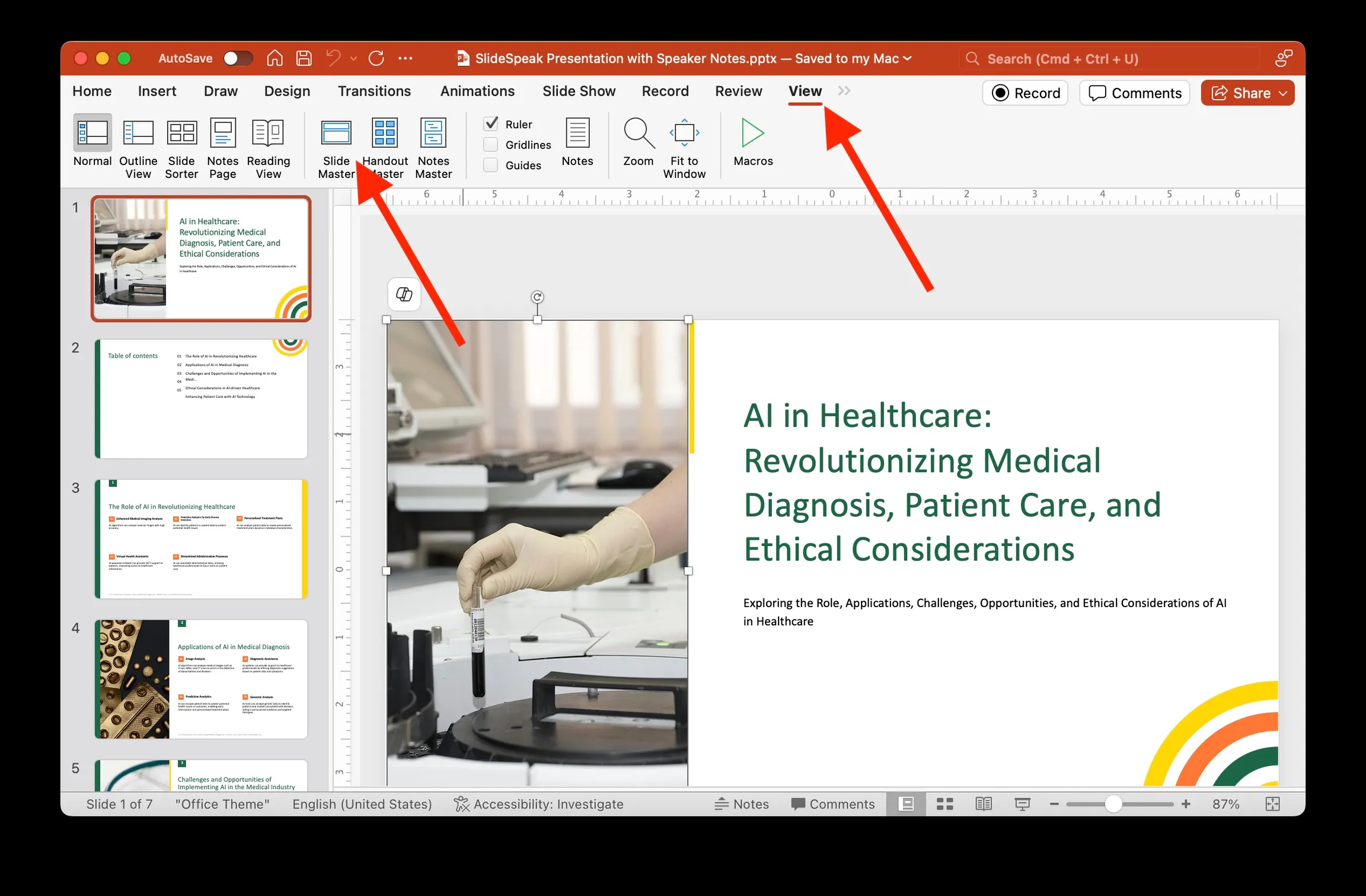
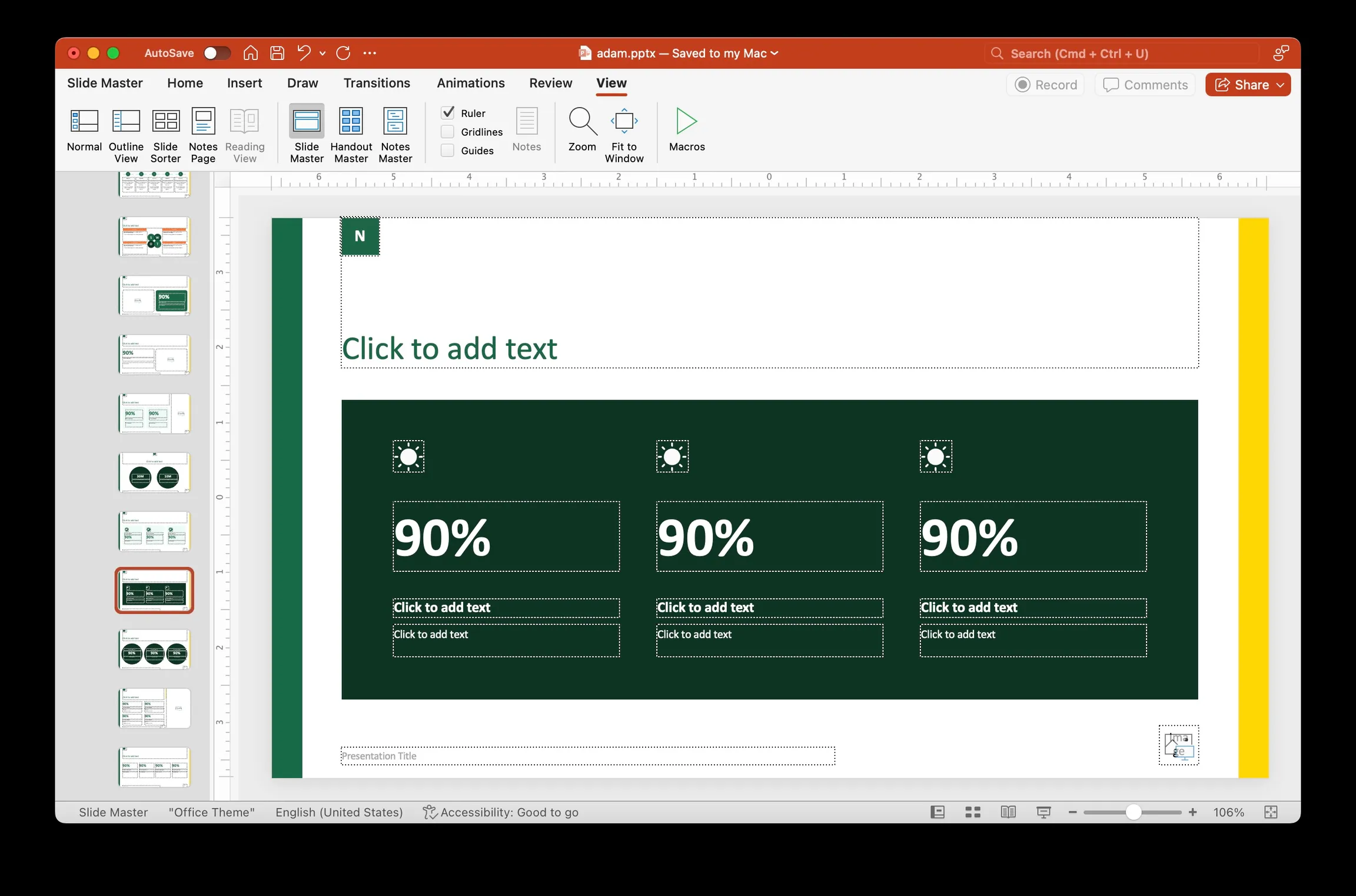
Step 2: Rename Slide Layouts for SlideSpeak
Section titled “Step 2: Rename Slide Layouts for SlideSpeak”- In Slide Master View, locate the layout you want to rename.
- Right-click on the layout, select Rename Layout, and enter the
appropriate name following SlideSpeak’s naming conventions (e.g.,
SS_COVER,SS_CONTENT,SS_BIGNUMBER_3_A). SlideSpeak uses these names to recognize and fill content into the correct layout.
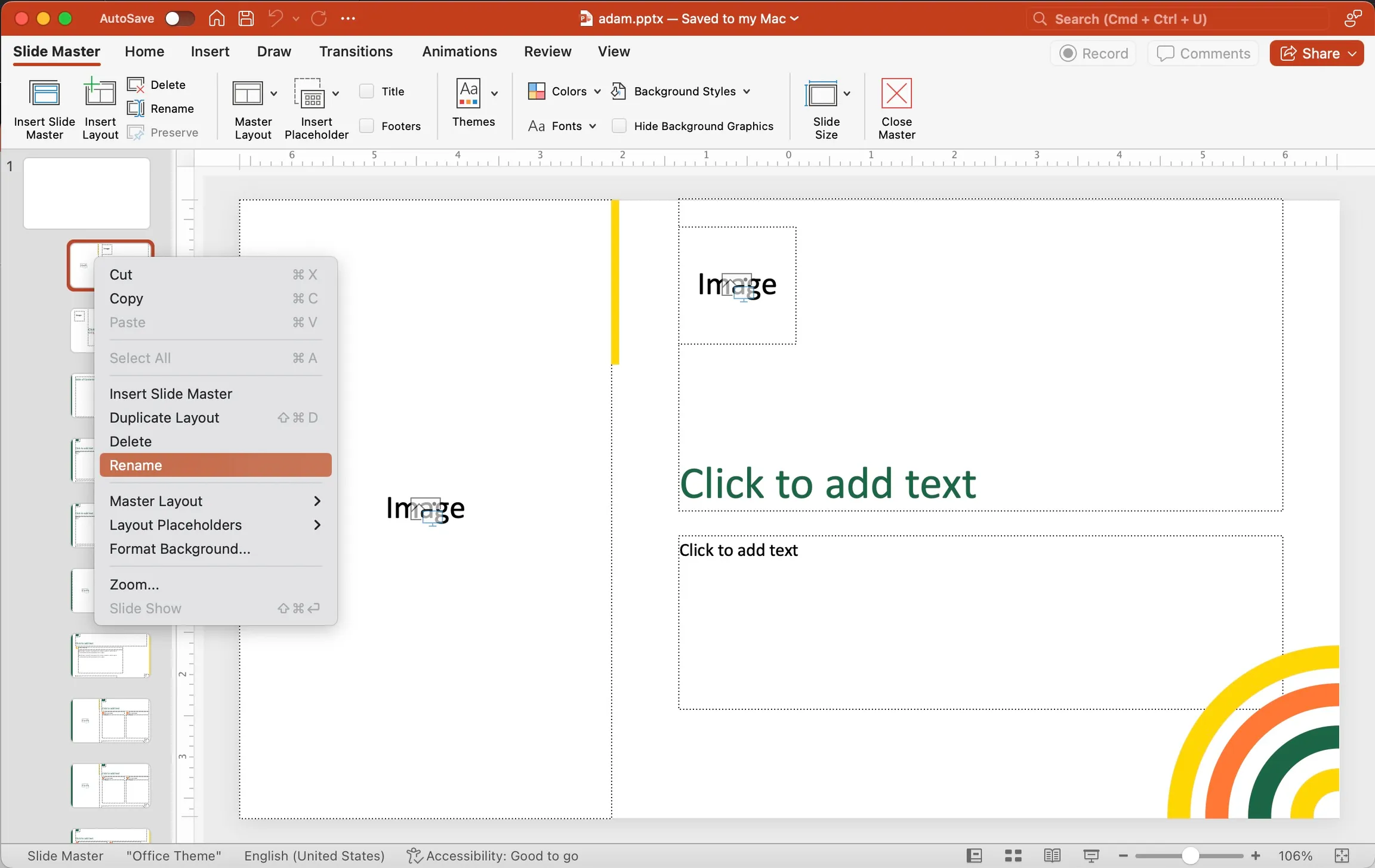
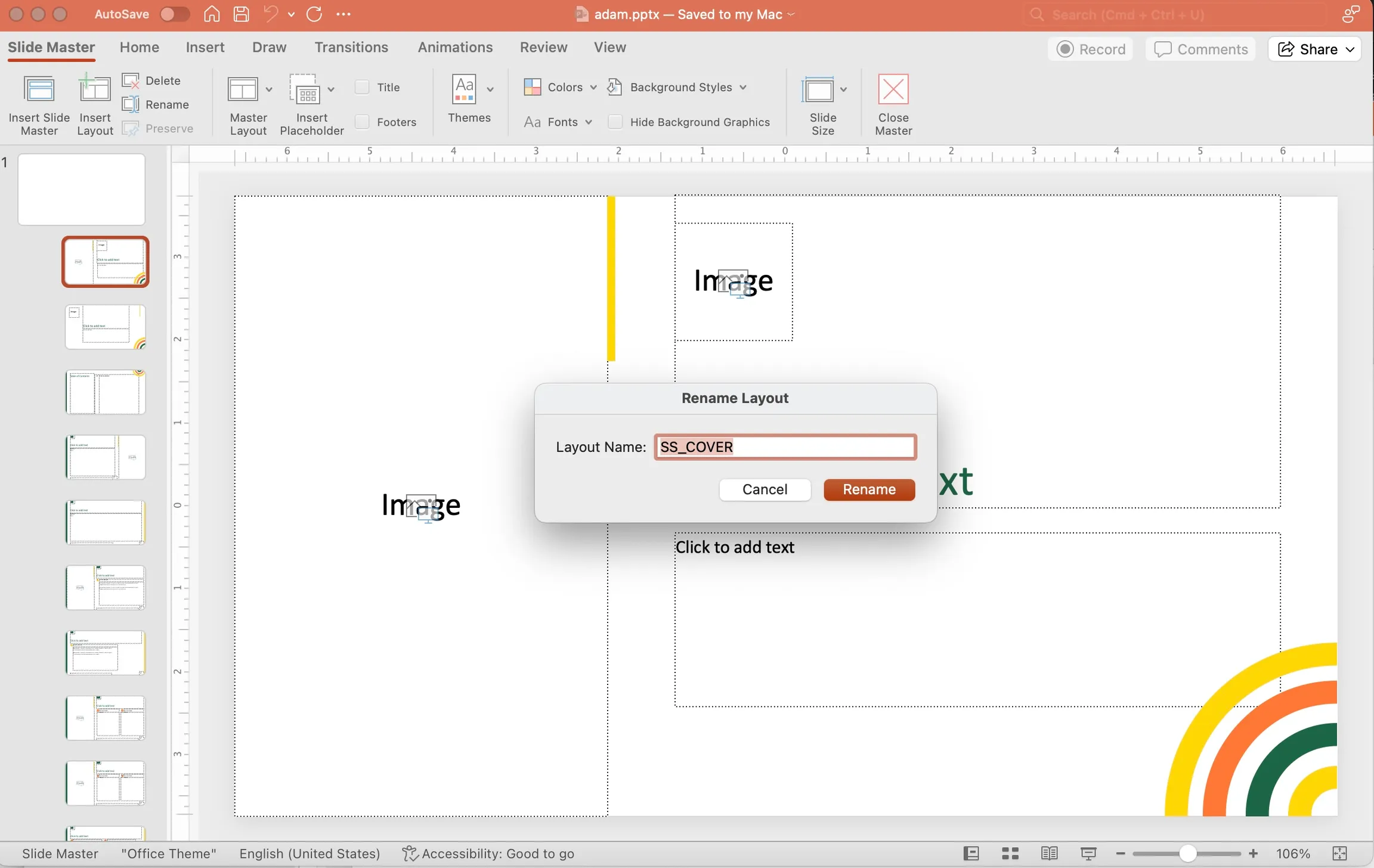
SlideSpeak currently supports the following slide layouts:
# Slide Types Available
SS_COVERSS_TABLE_OF_CONTENTSS_CONTENTSS_ITEMS_1SS_ITEMS_2SS_ITEMS_3...SS_ITEMS_1-2SS_ITEMS_1-3SS_ITEMS_1-4...SS_ITEMS_1_NO_IMG...SS_STEPS_3SS_STEPS_3_ICONSSS_STEPS_4SS_STEPS_4_ICONS...SS_SWOT...SS_BIGNUMBER_1_ASS_BIGNUMBER_1_BSS_BIGNUMBER_2_A (w Image)SS_BIGNUMBER_2_B (No Image)SS_BIGNUMBER_3_A...Examples:
SS_STEPS_3_ICONS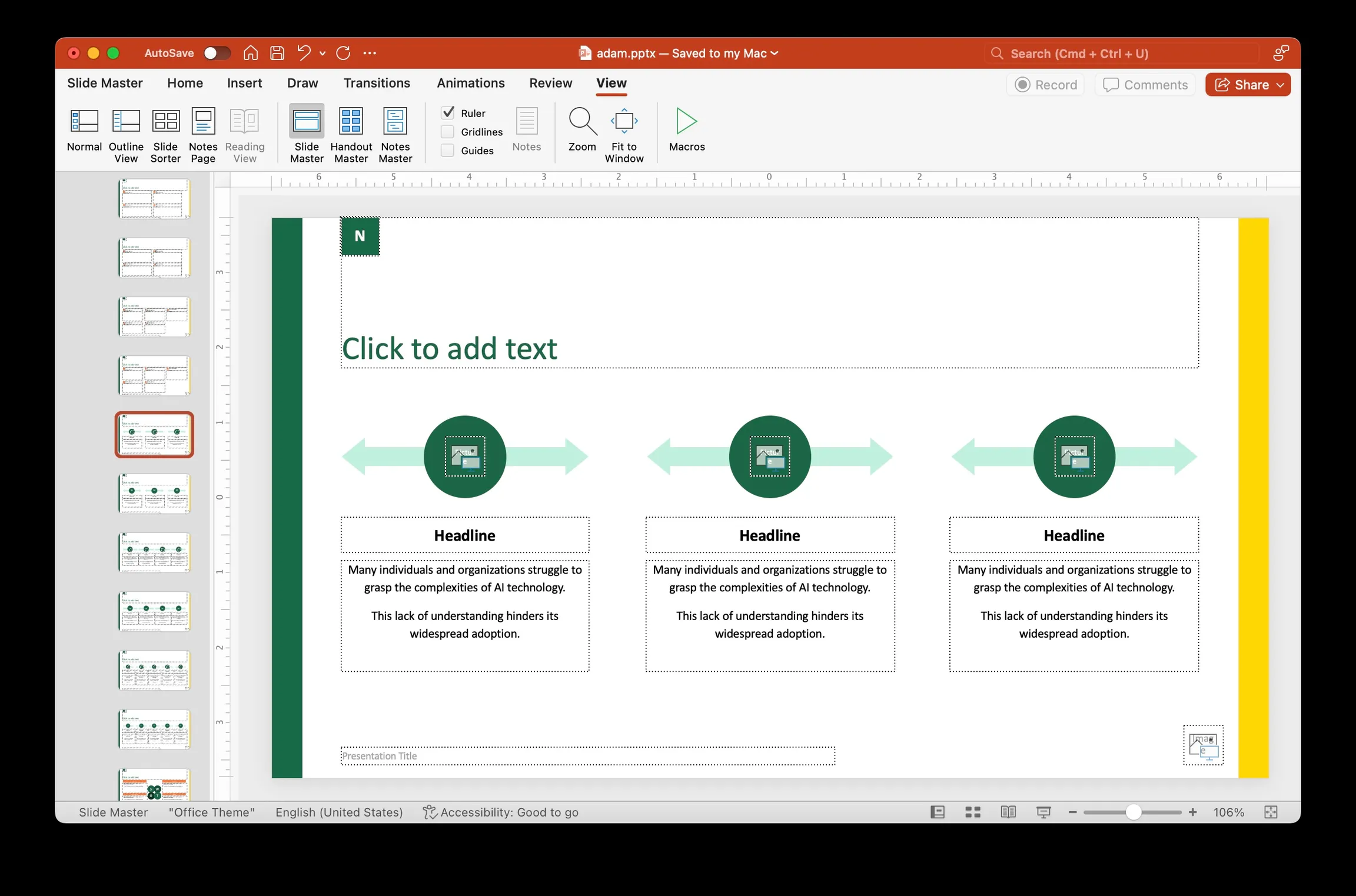
Step 3: Assign Names to Text Layers
Section titled “Step 3: Assign Names to Text Layers”Besides the layout naming itself, you can also specify which text elements will be filled with content on each slide.
This can be controlled by renaming the actual text elements.
- Return to the main PowerPoint view.
- Open the Selection Pane by navigating to Arrange > Selection Pane. This displays all layers for each layout.
- Rename each layer according to the SlideSpeak placeholder conventions
(e.g.,
SS_TITLE,SS_LOGO,SS_SUBTITLE). Proper naming is essential for SlideSpeak to identify and populate text fields.
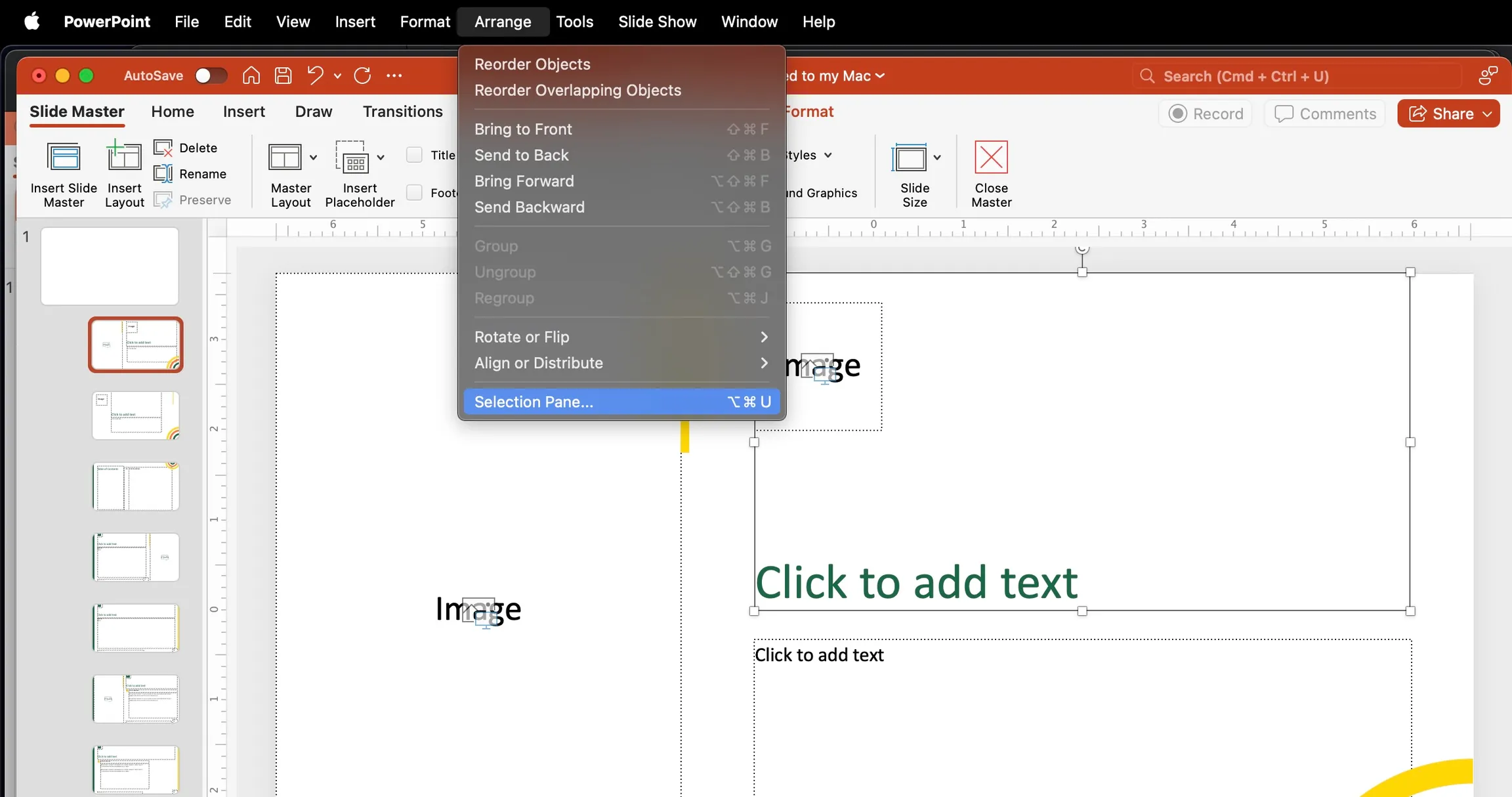
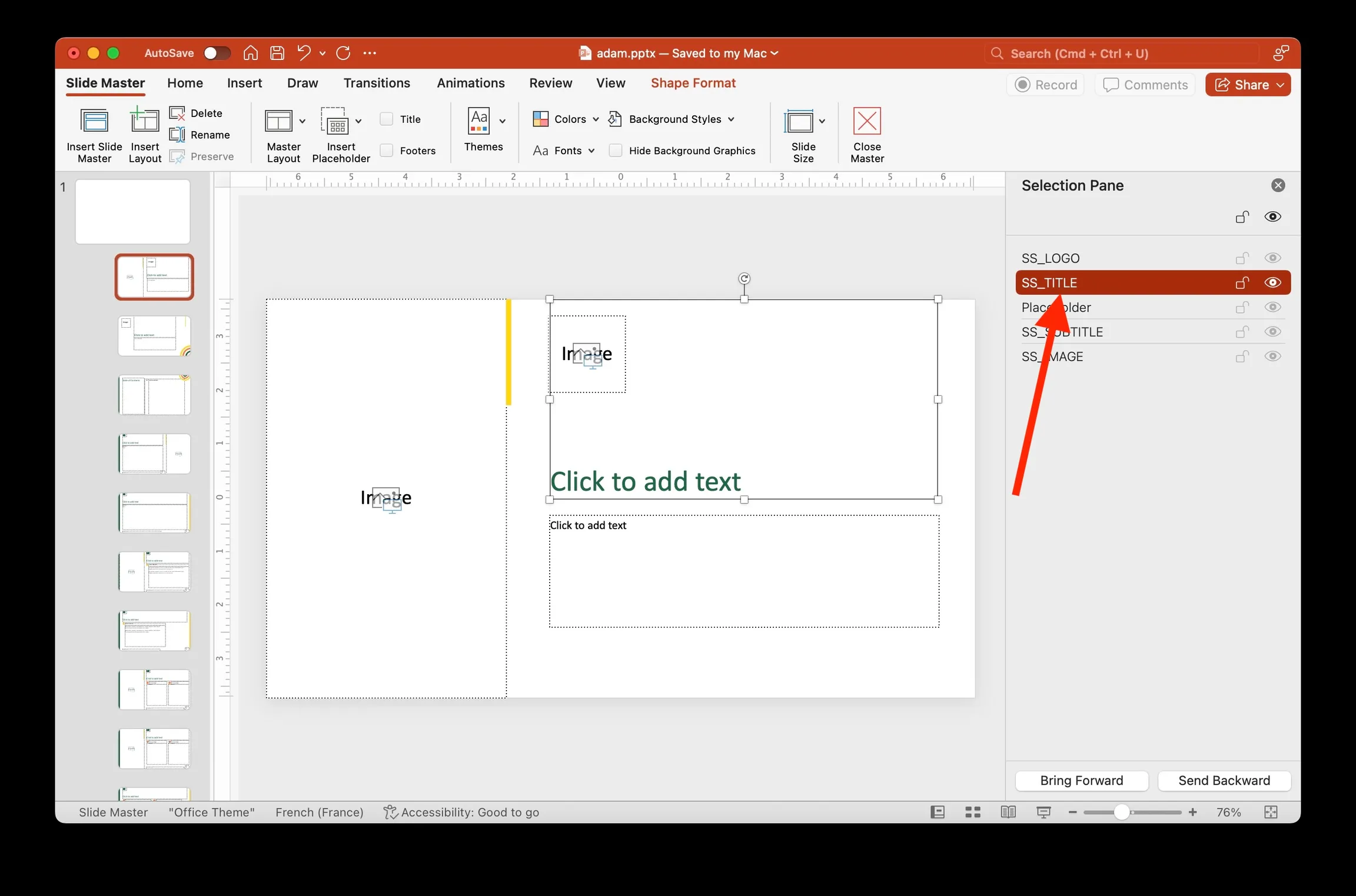
You can rename the layers and give it one of the following names. Some of the text layers are layout specific.
SS_TITLE (On the cover slide the title)SS_LOGO (Logo to be filled in)SS_SUBTITLE (On the cover slide the subtitle)SS_IMAGE (Image on the Slide)SS_PAGE (Page Number)SS_ICON_1SS_ICON_2SS_ICON_3... (Icon image placeholders for all slide layouts containing icons)SS_ITEM_1_TITLESS_ITEM_2_TITLESS_ITEM_1_CONTENTSS_ITEM_2_CONTENT (Title and content of each text element in a multi column layout)SS_IMAGE...SS_PRESENTATION_TITLE (Presentation title to be filled in for example in the footer)
List all layout specific text placeholders here:SS_ITEM_1_NUMBER (For Big Number Layout, number 1 placeholder)SS_ITEM_2_TITLE (The title for the big number in big number layout)SS_ITEM_3_CONTENT (The content of big number layout)You can download a sample PowerPoint template at the bottom of this page to check how you can name the presentation layers and layouts.
Slide Layout Naming Conventions
Section titled “Slide Layout Naming Conventions”SlideSpeak identifies slide layouts through specific naming patterns. Ensure that each layout follows one of the names below for integration.
List of Layout Types Supported by SlideSpeak
Section titled “List of Layout Types Supported by SlideSpeak”- SS_COVER: Cover slide, typically for the title.
- SS_TABLE_OF_CONTENT: Table of contents layout.
- SS_CONTENT: Standard content slide.
- SS_SWOT: SWOT analysis layout.
- Big Number Layouts: Present large numerical data in multiple column
variations:
- SS_BIGNUMBER_1_A / SS_BIGNUMBER_1_B: Single-column big number layout with or without images.
- SS_BIGNUMBER_2_A / SS_BIGNUMBER_2_B: Two-column big number layout with or without images.
- SS_BIGNUMBER_3_A: Three-column big number layout.
- Multi-Item Layouts: Support varying numbers of items, with customizable
image options:
- SS_ITEMS_3_A / SS_ITEMS_3_B: Three-item layout, with and without images.
- SS_ITEMS_4_A / SS_ITEMS_4_B: Four-item layout, with and without images.
- SS_ITEMS_5_A / SS_ITEMS_5_B: Five-item layout, with and without images.
- SS_ITEMS_6_A / SS_ITEMS_6_B: Six-item layout, with and without images.
- Step-Based Layouts: Layouts for processes with icons and/or multiple
steps.
- SS_STEPS_3 / SS_STEPS_3_ICONS: Three-step layout, with optional icons.
- SS_STEPS_4 / SS_STEPS_4_ICONS: Four-step layout, with optional icons.
- SS_STEPS_5 / SS_STEPS_5_ICONS: Five-step layout, with optional icons.
Text Element Naming for Content Population
Section titled “Text Element Naming for Content Population”Each layout has specific text placeholders for SlideSpeak to populate. Accurate naming is essential for layout compatibility and seamless data integration.
Common Text Elements Across Layouts
Section titled “Common Text Elements Across Layouts”The following text elements are common across layouts:
- SS_TITLE: Primary title of the slide.
- SS_SUBTITLE: Secondary title or subtitle.
- SS_LOGO: Logo placeholder.
- SS_IMAGE: General image placeholder.
- SS_PAGE: Page number.
- SS_PRESENTATION_TITLE: Title for footer or repeated headers.
Layout-Specific Text Elements
Section titled “Layout-Specific Text Elements”Big Number Layout
Section titled “Big Number Layout”For slides with large numbers, use these placeholders:
- SS_ITEM_1_NUMBER: Number or primary data point.
- SS_ITEM_2_TITLE: Heading associated with the big number.
- SS_ITEM_3_CONTENT: Detailed description or subcontent.
Multi-Item Layouts (3-6 Items)
Section titled “Multi-Item Layouts (3-6 Items)”For slides that display multiple items or columns:
- SS_ITEM_1_TITLE, SS_ITEM_2_TITLE, SS_ITEM_3_TITLE: Titles for each item or column.
- SS_ITEM_1_CONTENT, SS_ITEM_2_CONTENT, SS_ITEM_3_CONTENT: Descriptions for each item or column.
Sample PowerPoint Template
Section titled “Sample PowerPoint Template”You can download a sample PowerPoint template that demonstrates the proper naming conventions for layouts and text elements. This template shows how to implement the SlideSpeak naming system in practice.