Using a custom template
Uploading the custom template
Section titled “Uploading the custom template”The first step is to upload the custom template. Visit the custom templates section and select “Add template”. After that you will have to wait for about a minute as the template to process.
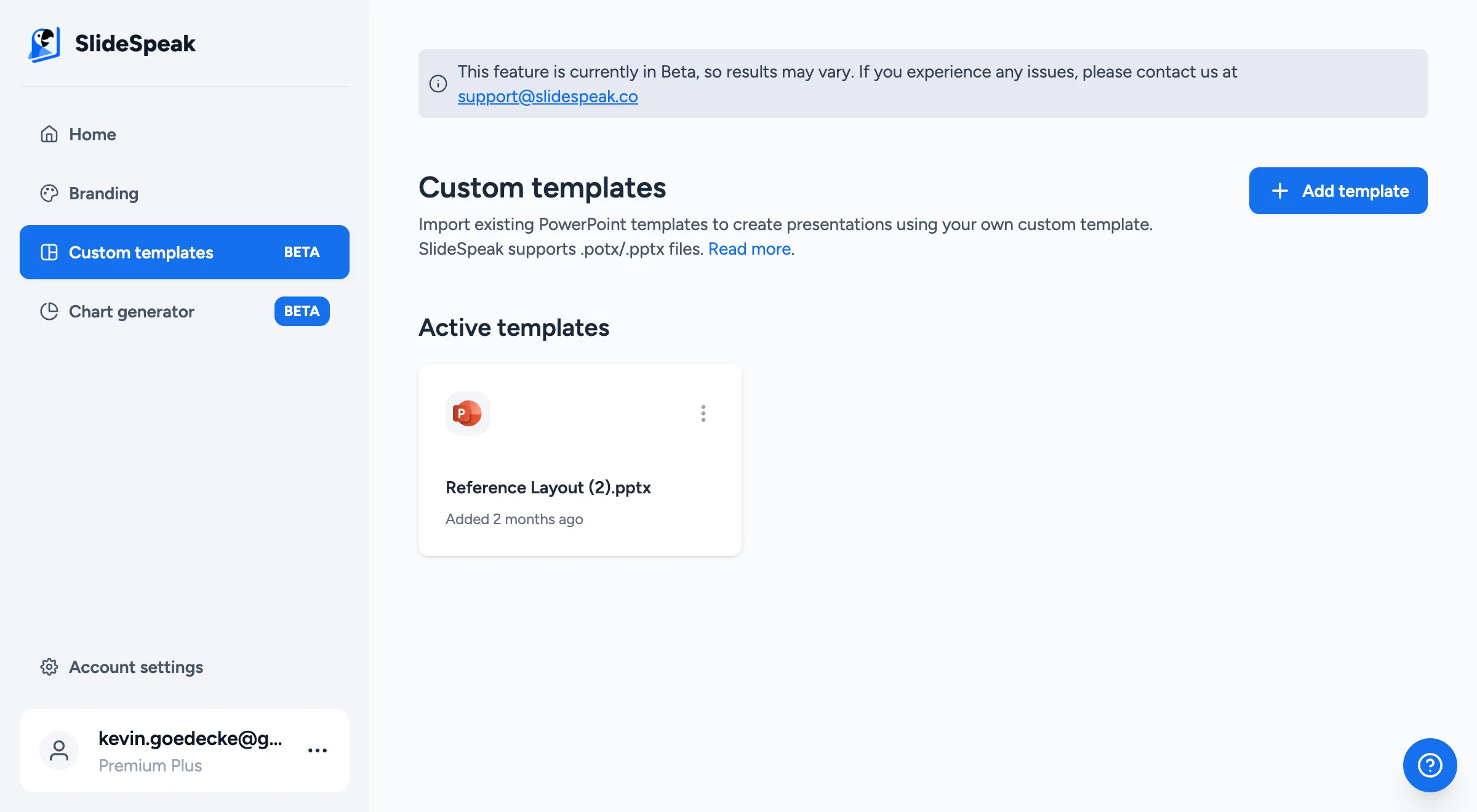
Using the custom template
Section titled “Using the custom template”After you have followed these steps, click on the dots in the top right of the template tile to copy the template ID. Copy it!
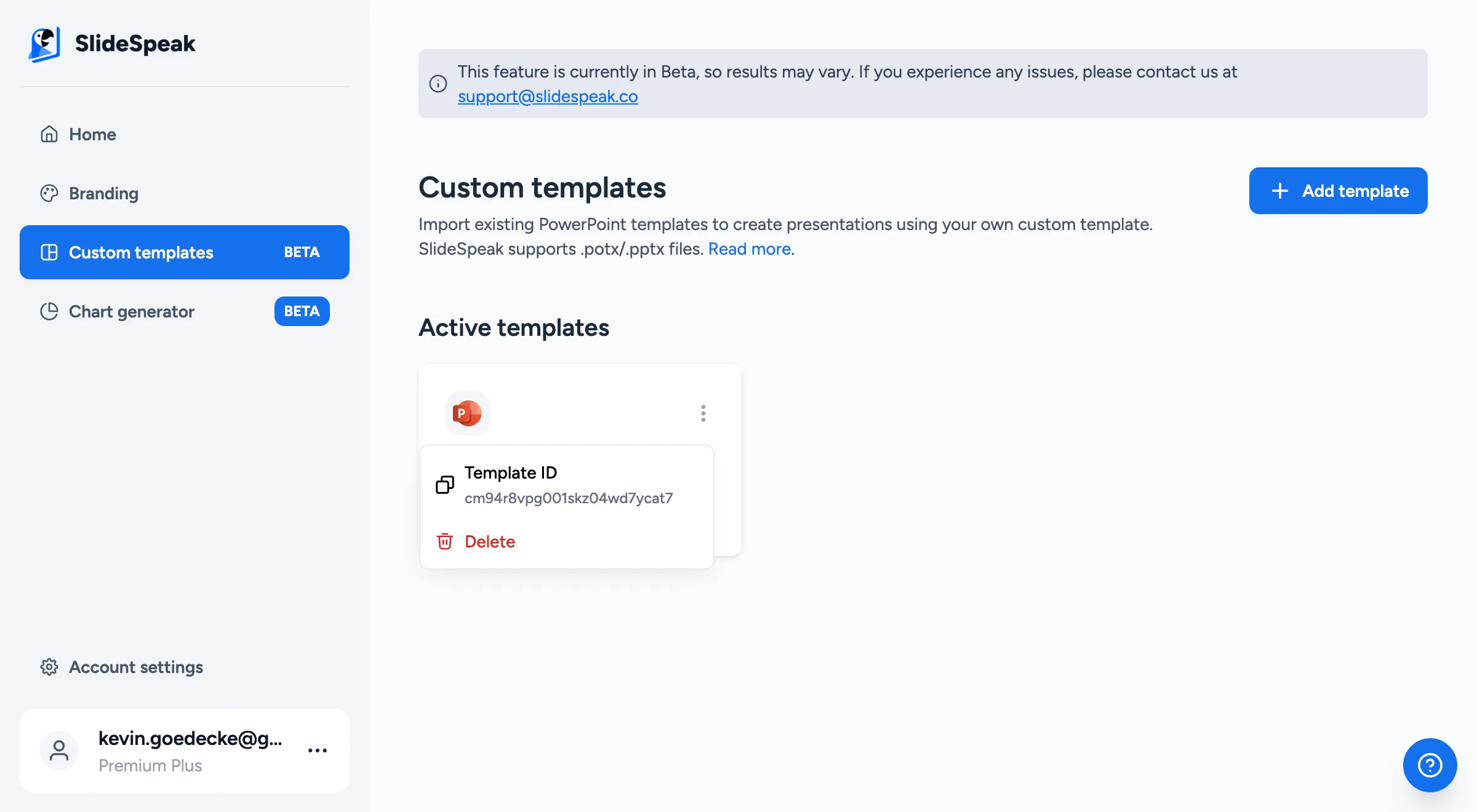
You can use this template ID in the /generate API endpoint by providing it as
the template value. Here is an example body:
{ "plain_text": "Key moments in the French Revolution", "length": 6, "template": "cm58bcw43004tjs034f13lun9", "language": "ORIGINAL", "fetch_images": true, "tone": "default", "verbosity": "standard", "custom_user_instructions": "Make sure to mention the storming of the Bastille"}Note how template now has the Template ID as its value. After that, the API
works the same as using any other template. Just simply make the request and
check the status of the job. For more information about those steps, check out
the Quickstart and the
API Reference.